To add forms to a website, we have to open the Forms option in the Community group of the Start Menu:
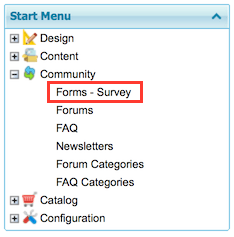
GXportal allows creating three different types of forms. All of them are added in the same way and their type depends on how they are created.
These types are described below.
Contact form:
A default form can work as a contact form:
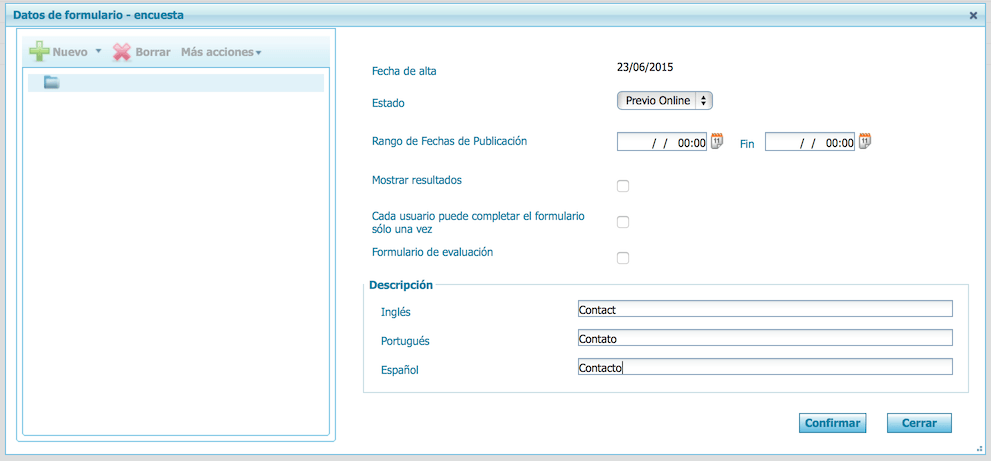
Survey Form:
To create a form that works as a survey, you only have to select the check boxes shown in the image below:
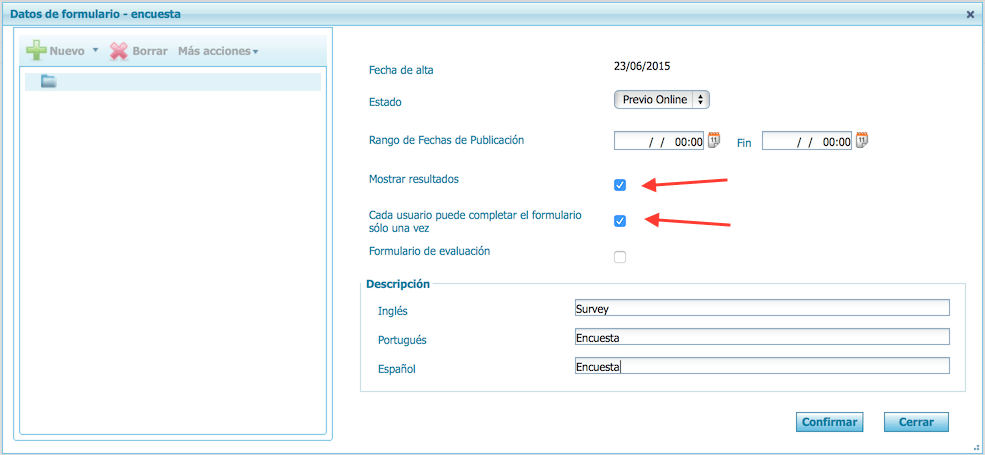
Show results:
When it is selected, users can see the survey results after completing it.
Each user can complete the form only once:
It prevents users from completing a survey more than once.
Evaluation form:
If we want a form to be an evaluation form (for example, to administer a test to a group of students), we have to indicate it in the last check box:
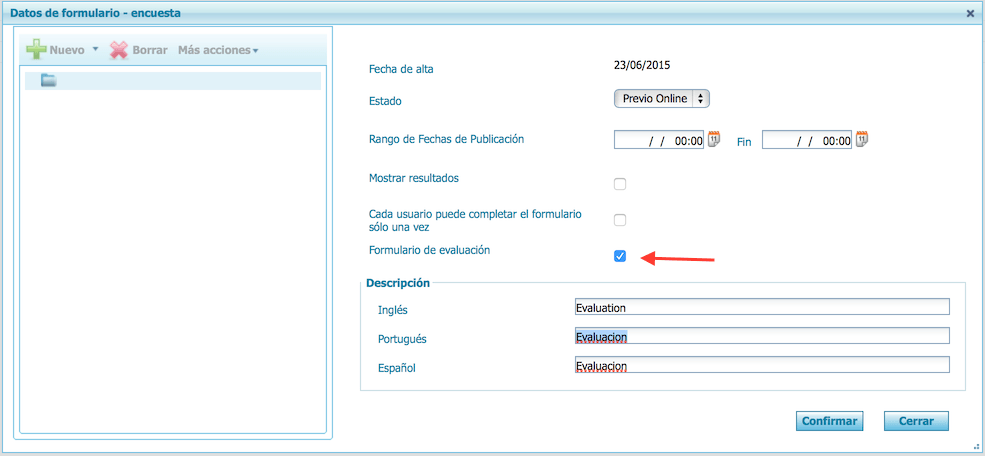
Selecting this option enables us to:
-
For each question we can define its correct answer.
-
For each question we can define additional information that can be displayed if the user doesn't select the correct answer.
-
The text for each question will have a link. Clicking on it will expand it, and will show the suggested answer below the question.
-
In the Form GXportlet, there will be a group of properties to configure if the answer is not correct.
-
The text to be displayed (for example: "See suggested answer")
-
The position in which it will be displayed (to the right of the question or below the question).
Read more:
How to create groups of questions in a form?